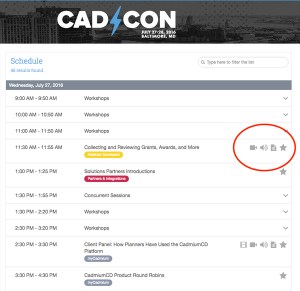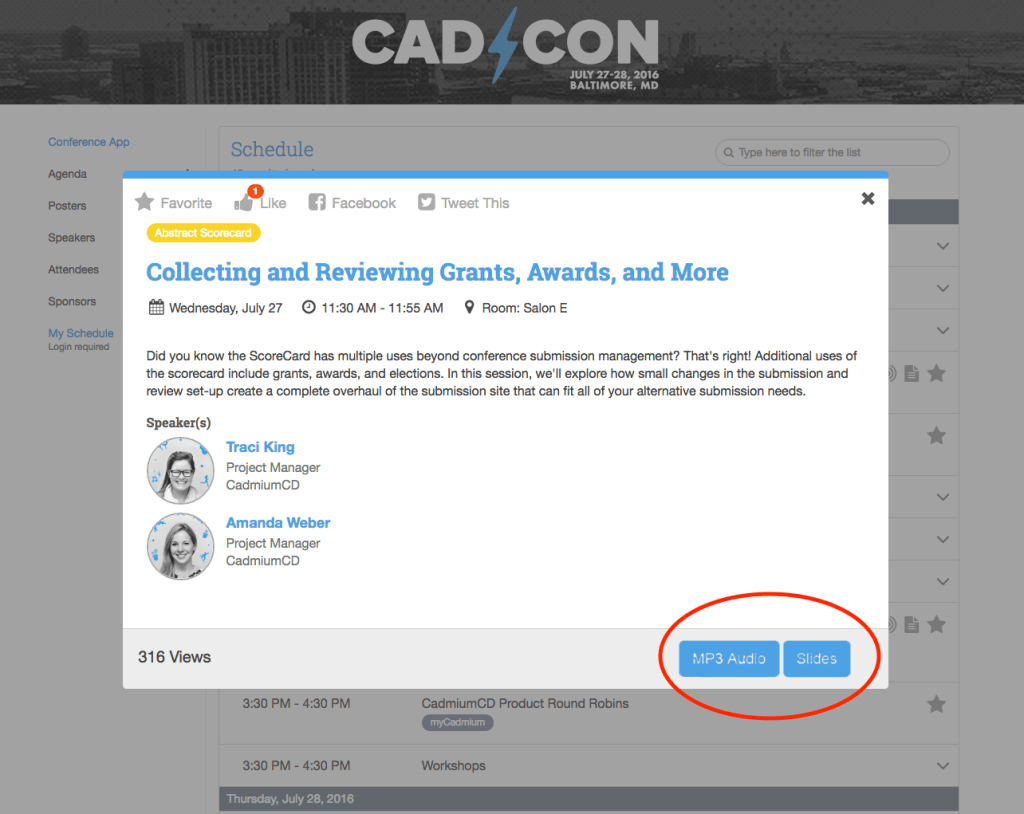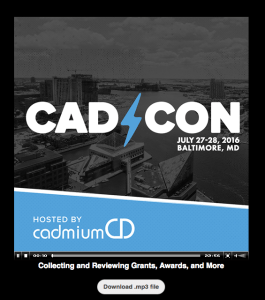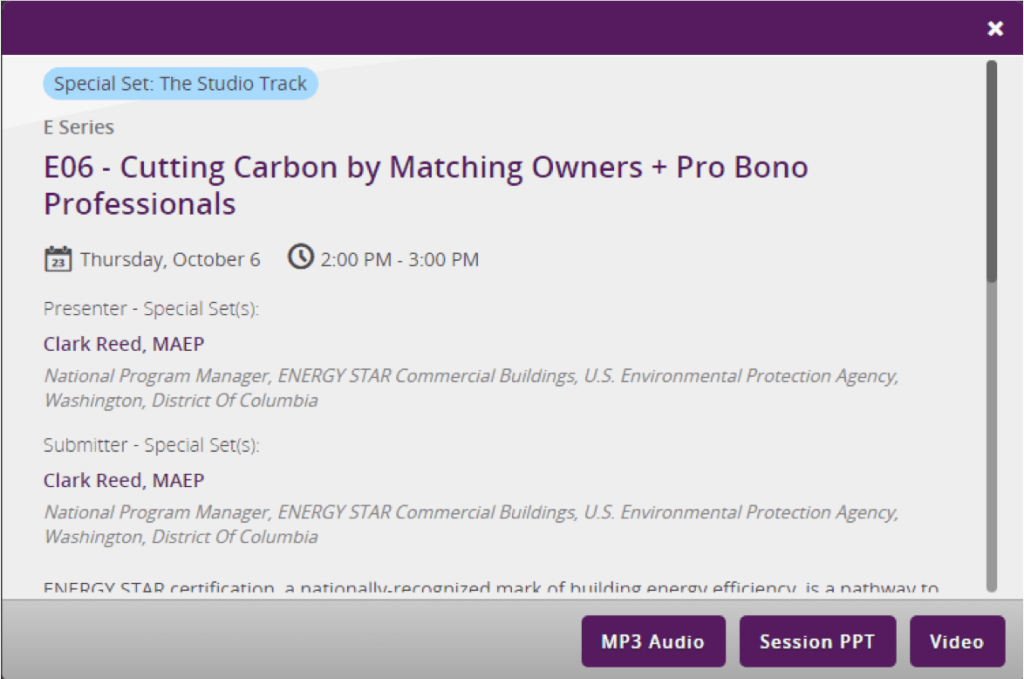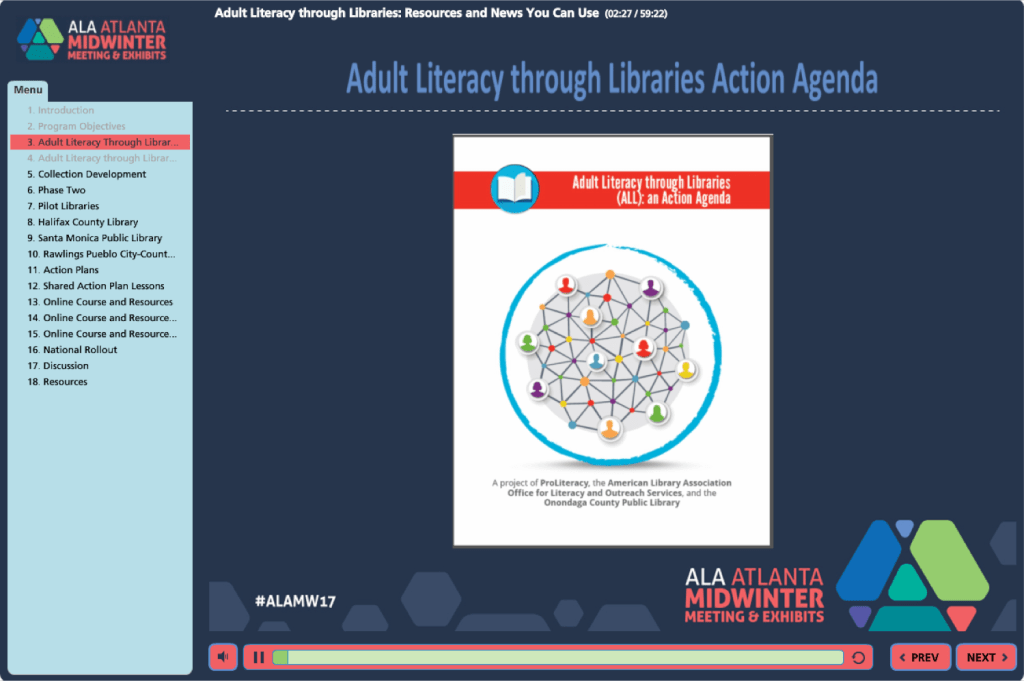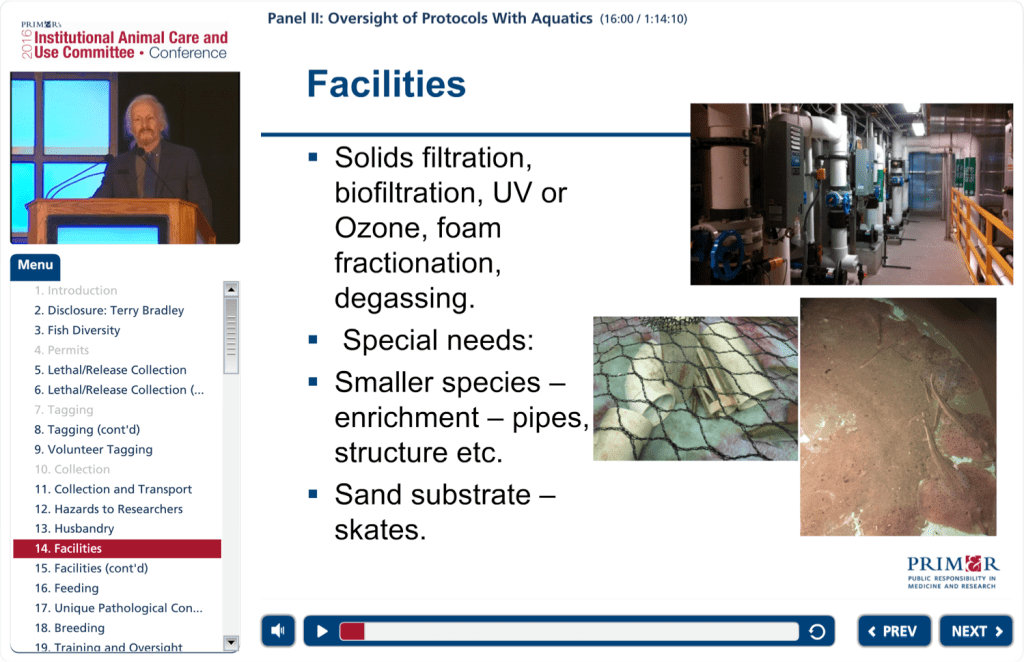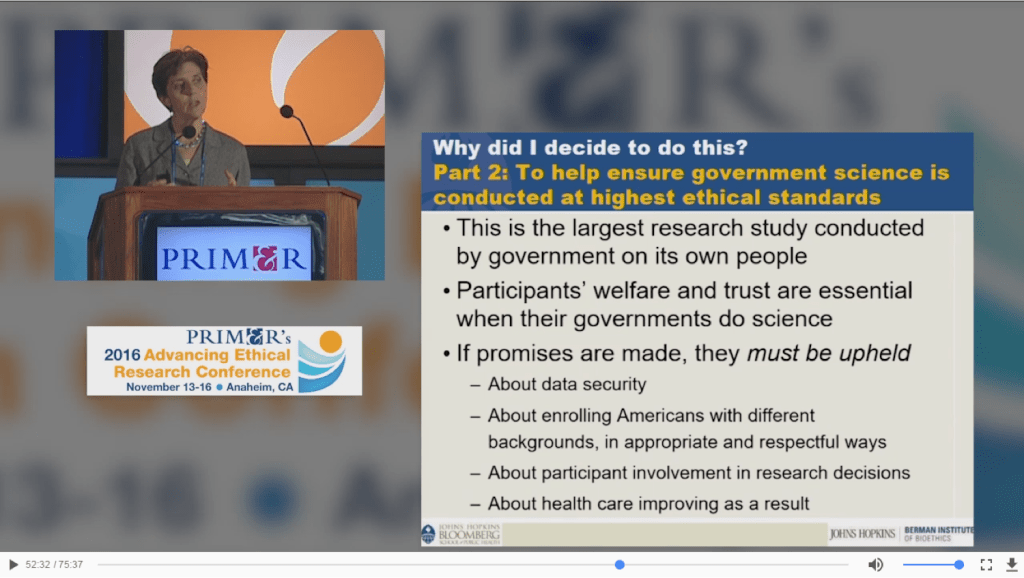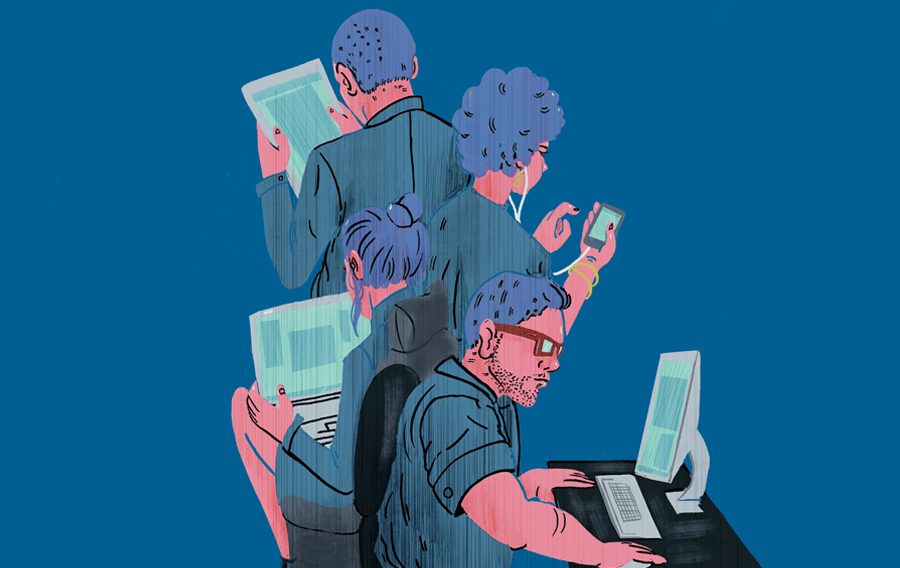4 Ways Savvy Event Planners Share Conference Content

This article is based on a presentation CadmiumCD Production Specialist, Nate Knauer, gave during the February 2017 Users Group. This recording is now available to CadmiumCD users in the Training section of myCadmium. Title illustration by Terrel Sleeter.
Saavy event managers and event marketers are always looking for ways to take their conference content strategies to the next level. They know that live sessions are just the beginning.
Many organizations are now recording their sessions and distributing them over various digital platforms. This helps them engage attendees year-round and amplify content options for members. Social media, microsites, and apps are all great options.
The challenge is that there are so many different formats. Some formats are relatively inexpensive to capture, while others are feature-rich and provide lots of options for members.
I wanted to unpack these different formats so that meeting planners like you can understand the full breadth of options.
1. MP3 Audio
The first content type is MP3 audio files. These are often paired with PDF handouts of presentation slide decks. The best way to distribute these is via your event website or app.
To illustrate how this is done, here’s a illustration of an eventScribe website:
The icons to the right hand side of each session indicate that audio and PDF slides are available (as well as video). If you click one of the sessions — “Collecting and Reviewing Grants, Awards, and More,” for example — a box will pop up:
The two buttons in the bottom right allow users to access each file type. When they click “MP3 Audio,” they will be taken to an audio player that displays an album cover with your events’ branding, like so:
The audio will immediately begin playing and users will be able to experience your sessions much like they would a podcast.
As a recap, my colleague Josh Miller explains this option in a short video:
Pros
- High quality audio
- Most inexpensive option for content distribution
- Also available in your event app
- Downloadable
Cons
- Audio is not synchronized with slides
- PDFs must be downloaded for viewing
- Not an interactive experience
2. MP4 Video (Audio + Slides)
The second type of content is MP4 video files. Now, most videos are MP4, but what I’m talking about specifically for our purposes is a live screen capture of your sessions. Let me explain…
When you select a session on the eventScribe Website that includes MP4 video, an additional button appears on the pop-up:
Everything that the presenter did on their screen is captured in this video. This might include slide changes, browser interactions, YouTube videos, animations, online demonstrations, and mouse movements. If speakers and attendees properly use their microphones, audio from the entire presentation — including Q&A ‐ will also be available.
This is very similar experience to viewing a replay from a webinar. Here’s Josh again to explain in more detail:
Pros
- High quality video screen capture
- Synchronizes audio with presentation slides
- Budget friendly content distribution option
- Available in your event app for additional cost
- Downloadable
Cons
- Takes up more streaming bandwidth
- Not an interactive experience
3. Streaming Web Player
The next option is a custom streaming web player for your event. It’s custom because there is some production that goes into creating the web player to fit with your branding. The videos also take more time to produce so that they work correctly with the web player.
Here’s what the custom web player looks like:
The titled bookmarks on the left-hand side of the player indicate slide changes. When a presenter moves forward or back in their presentation, those interactions are marked. Users can choose one of these bookmarks and the audio will pick up at that exact point in the presentation (kind of like choosing the chapter you want on a DVD).
Because of this, this product is one of the best user experiences you can get for content distribution. It’s interactive and gives users more control over how they use your content. This is especially important if your users, attendees, and members are researchers or other professionals who need to find information quickly.
The web player can also be integrated with your event website like other options.
Here’s Josh again to recap:
Pros
- High quality video screen capture
- Synchronizes audio with presentation slides
- Advanced interactive navigation options
- Player compliments your organization’s branded website
- Non-shareable for paid content
Cons
- Requires high-level vendor/client cooperation
- Longer turn-around time
- More expensive option
4. Web Player with Presenter Video (PIP)
This option is the same as #3 above, but also includes a “talking head” video in the upper left-hand corner of the web player. This is a video of the presenter delivering his or her presentation to the live audience. We at CadmiumCD typically call this a “Picture-In-Picture” or PIP.
Here is an example of what this option looks like in a web player:
As you can see, this is the most immersive content type yet. The speaker video in the left-hand corner gives context to the session location and body language of the speaker, while the streaming presentation slides deliver the educational content attendees need.
This option is also available as a downloadable MP4 video, as seen here:
And here’s Josh again to show you how this looks in action:
According to the U.S. News & World Report and Department of Education, retention for online education is 10-20% lower than face-to-face learning. What the PIP option does is bring a face-to-face experience into the office. It allows users to experience the speaker and audience in a way that feels more natural, rather than just clicking through a slide deck.
The National Education Association also emphasizes the need for good communication through body language. Bernd Hackl, head of the Institute for Teacher Education, explains that a credible, authentic delivery of content through action is essential for creating context in learners’ minds.
This option is the closest an online learner can get to actually attending your conference. While the cost of this option is much higher than the other options, it also delivers a quality experience that can’t be matched. Because of this, many organizations are able to defer costs to their attendees.
Pros
- Most immersive experience
- Most engaging content
- Highest potential for retention in online learners
- Best option to sell to attendees, members, and non-members
Cons
- Longest production time
- Highest cost
Takeaways
No matter how you’re engaging members and attendees post-conference, audio and video content are an essential addition to the mix. Deliver content in familiar formats that mimic podcasts and webinars, or increase engagement with web players and conference videos. Your members will appreciate the effort and even happily pay for access to your content.
About Michael Doane
Michael Doane is passionate about live events, education, technology, and alternative publishing. At CadmiumCD he is focused on educating meeting planners about the benefits of event tech. For more on delivering exceptional educational experiences through content and technology, download “The Most Influential Advances in Event Technology.”