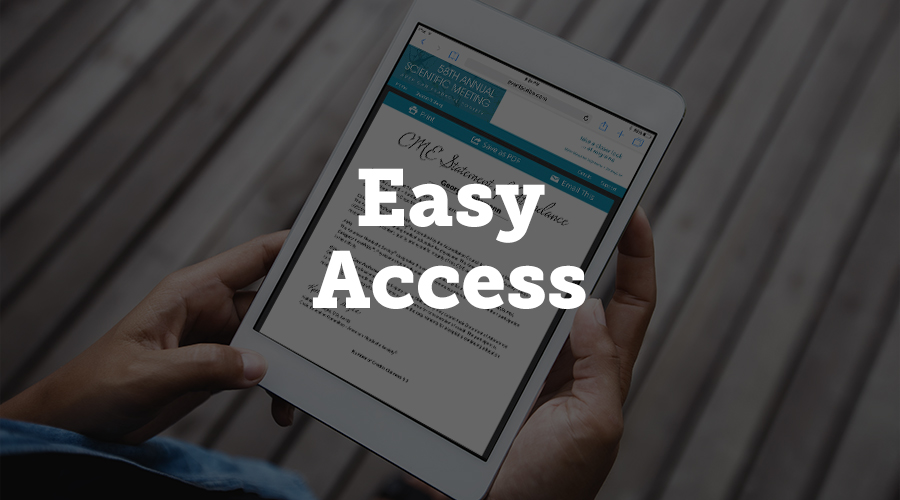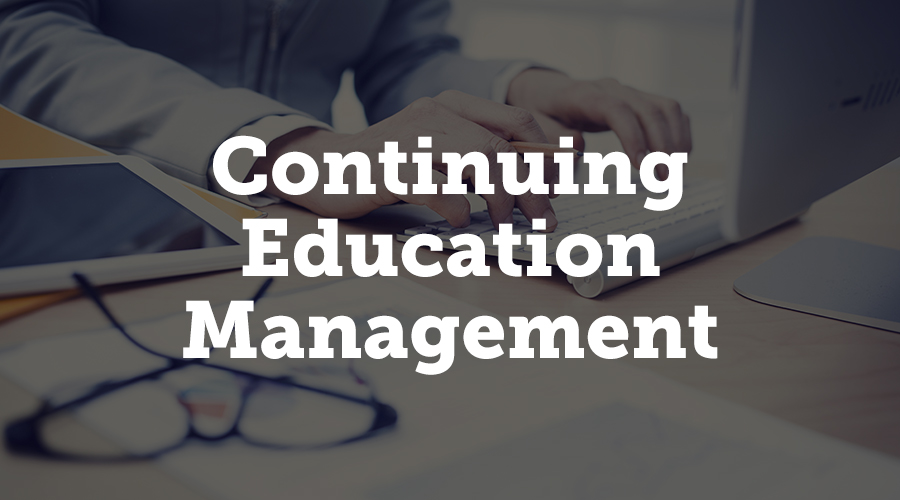Managing Conference Quizzes, Evaluations, and Surveys with Survey Magnet
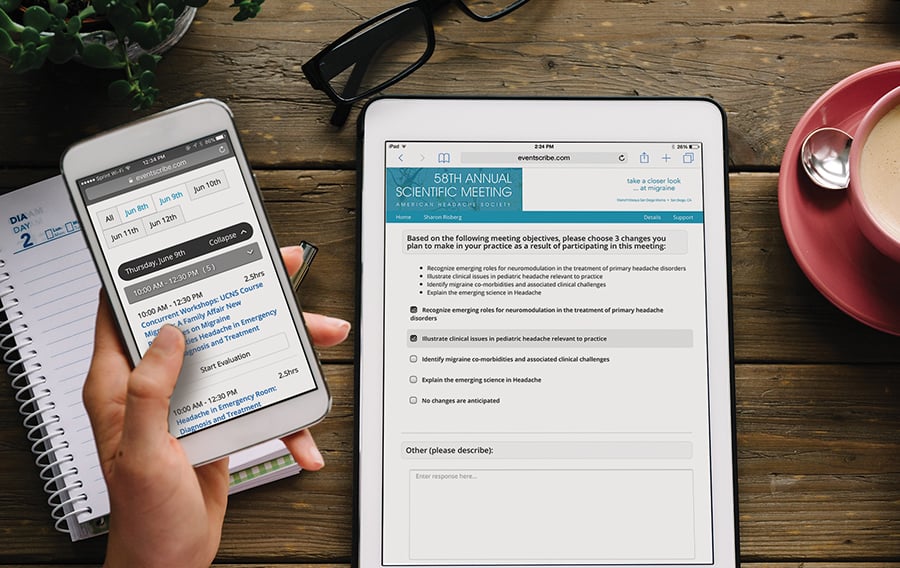
Written by CadmiumCD Contributor Pamela Shigeoka
Managing surveys for an event can be an exhausting process, particularly if you need to handle more complicated options, such as continuing education credits or quizzes. Luckily, CadmiumCD’s Survey Magnet is a system that not only enhances the conference experience for attendees but also simplifies the behind-the-scenes process for administrators. It is flexible enough to handle nearly any problem you throw at it.
Survey Magnet’s primary use is to collect feedback during and after event. You can use it to create evaluations for your overall event or each individual session. Survey Magnet can also be used to assess knowledge for continuing education through graded quizzes and then provide certificates for CE credits. Attendees can access and download materials from an event as well as find links to training and audio/video materials. Let’s take a look at seven features in Survey Magnet that can help you customize your event’s survey experience.
Easy Access
Survey Magnet gives you multiple options to make evaluations and quizzes incredibly easy for your attendees to access. An internet connection is required to access and complete surveys, but as long as they have a connection, attendees can get to their evaluations quickly.
One option is to create a vanity link that takes user to a landing page. On this page, they can then sign up or log in to continue to the evaluations. Most conferences have an app and want the app to link into the magnet, and that is an option that you can also pursue. On the app’s main page, users can scroll down to find a link that will take them to their Survey Magnet task page. Attendees can also click the evaluation icon at bottom of presentation page to go directly to that presentation’s survey. And finally, if an attendee is logged into your event website or myCadmium, they can access their task page from the left navigation bar.
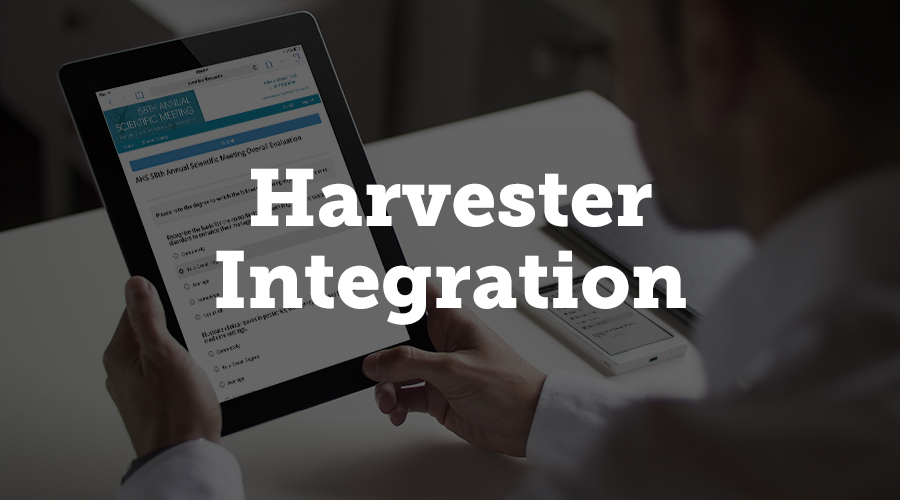
Conference Harvester Integration
Conference Harvester serves as the back end database for Survey Magnet, storing all of your speaker and presentation data. Filling out your survey information is as easy as importing a spreadsheet into Harvester. You can also import information directly from the Harvester into the Survey Magnet evaluations, including speaker photos and information.
This can be useful, since you can personalize your evaluation questions to help attendees remember exactly who or what they are evaluating. If a session has multiple speakers, you can include each speaker’s photo and name with questions relating to that speaker.
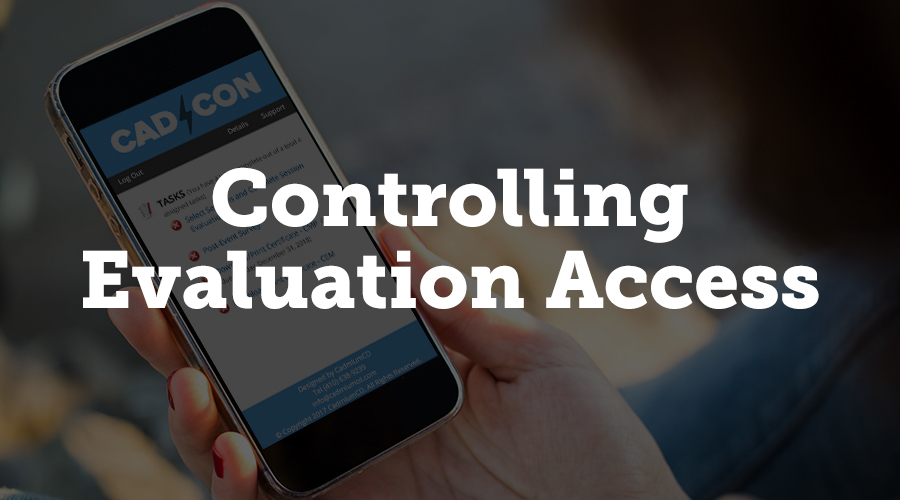
Controlling Evaluation Access
Many event managers need to control which attendees have access to specific evaluations and quizzes. After all, it would add a lot of irrelevant data if people who didn’t attend or weren’t registered for a specific session could fill out that session’s evaluation. We’ve recently updated Survey Magnet so that an attendee’s email address and badge number functions as their verification code, which makes it even easier for your users. They don’t have to enter codes to do their evaluations; as long as they are logged in, the Survey Magnet will give them access only to evaluations and quizzes for sessions they have paid for.
Survey Magnet’s settings also allow you to create a timestamp to restrict access to evaluations and quizzes. If you don’t want attendees to fill out an evaluation before a particular presentation, you can give that survey a timestamp to allow access after the presentation has begun or ended. Users will be able to access the Survey Magnet and see their task list, but they can’t evaluate a session until after.
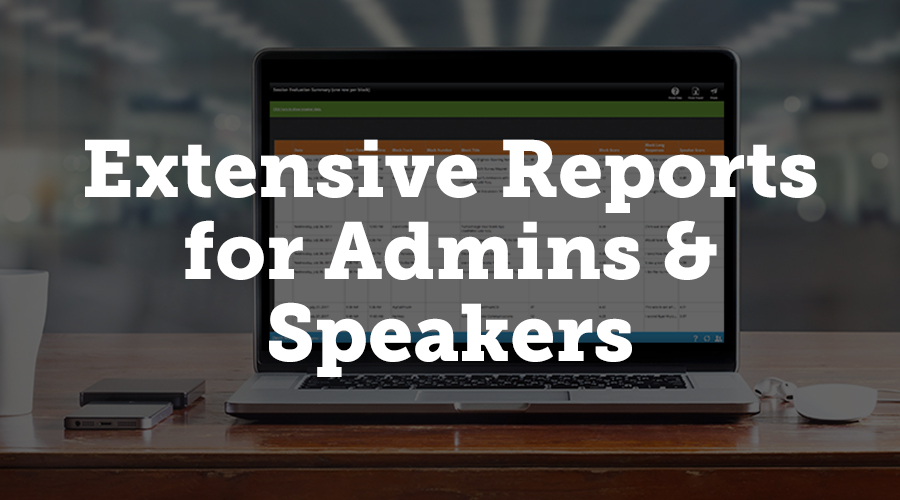
Extensive Reports for Admins & Speakers
There are numerous report options available to event managers, easily accessible after your event in the report module. Overall event evaluation results are automatically generated in a Word document, giving you easy access to your data. Post-event reports for individual sessions are displayed as PDFs or spreadsheets with all the individual data collected for that session.
Speakers can log into their individual Harvester accounts post-event and view their evaluation results. Admins can control what data is shown to speakers when they look at their evaluations. The Survey Magnet distributes results automatically, so admins don’t have to email them out individually.

Negativity Index Tool
Event managers can review collected comments on sessions with the Negativity Index Tool. This tool is a very useful feature that allows you to automatically scan long response answers in evaluations for inappropriate or offensive responses so you can deal with those before reports are sent out to your speakers. The Negativity Index identifies four levels of language use which may indicate potentially inappropriate, offensive, or unconstructive feedback. Word cues alert the admin to carefully read the context of the comment before passing it along to the speaker.
The tool searches for the word cues and highlights them in red to alert the admin. All responses can be filtered by clicking on one of the four cloud icons on the management page: green for possibly negative, yellow for likely negative, orange for most likely negative, and red for responses that might be offensive. You have the discretion of hiding offensive comments in the report. Help tips show you how to use the tool and how to edit or hide the comments. You can also search for a specific set of words within comments, which gives you greater control over what is and isn’t inappropriate or offensive for your event.
Continuing Education Management
Survey Magnet can easily be used to manage continuing education quizzes and credits. When a user completes a quiz, they receive immediate feedback in the form of the questions they answered correctly and incorrectly, their score on the quiz, and the minimum passing score. You can also choose to have this page display the average score from all attendees who took the quiz. Users also have access to their overall progress and grades.
The system also automatically generates CE certificates that list the credited session titles and required accreditation information. A variety of certificates are available through Survey Magnet, which you can customize with your own design, from attendance certificates to certificates that automatically populate with information needed to provide CME documentation. You can also choose to display the total number of credits based on attendee’s course completion, as well as license and approval numbers. Since some of our clients manage complex CE systems, we’ve updated Survey Magnet to support up to 30 credit types for accreditation, which can be displayed on the certificate.
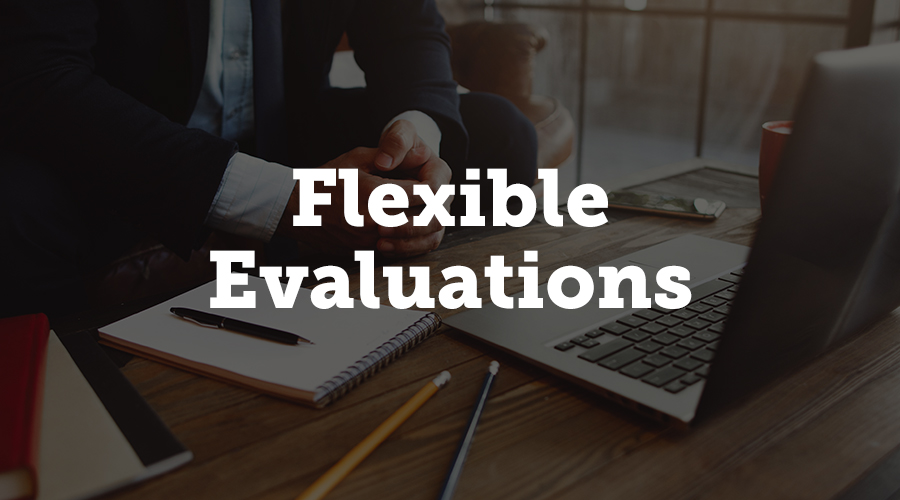
Flexible Evaluations
Survey Magnet is designed to give you unprecedented control over your evaluations, and the system is flexible enough to fit your individual needs. You can assign unique evaluations for selected sessions to different presentation groups. For example, you could apply a different question set to workshops than to standard presentations. You can also assign unique evaluations for selected sessions to specific attendee groups and presentation groups. Exhibitors may have a specific question set that’s different than what attendees or speakers would see. Survey Magnet supports variety of question types: true/false, multiple choice, Likert 5 scale rating, long answer, multiple select, and signature for verification of attendance.
Making Survey Magnet Work For You
Whether you need to collect feedback about your sessions, see evaluations of your event, or manage continuing education quizzes and credits, Survey Magnet brings all of your data into a single system that is integrated with the rest of CadmiumCD’s event technology solutions. If you would like to explore Survey Magnet, contact your project manager for a demo.
About Pamela
I am a freelance writer who enjoys dipping my toes into a wide variety of writing subjects. I have an M.A. in English but found that teaching wasn’t for me, so I’m applying my training to writing instead. I’ve been blogging for ten years and have written everything from book reviews to pop culture essays to business topics. In my spare time, I enjoy writing fiction, playing games, and learning new crafts. I live in Corvallis, Oregon, with my husband, daughter, and dog.